Communications
Please monitor communications from the TS Notification System for important messages (may be via text message, cell phone voice, TS email or personal email). Call your manager or the BCP hotline for general questions or the Systems Support Hotline for support requirements.
If you need to install the remote access client, please follow the links below.
Azure Virtual Desktop
Azure Virtual Desktop is a cloud-based virtual machine that will provide TwoSigma users a BCP option for the Hamerkop platform. These virtual machines act as a secondary machine in the event that your primary Hamerkop laptop has gone offline or has been otherwise rendered unusable.
You must configure Microsoft Authenticator for MFA before connecting to Azure Virtual Desktop. This must be done from a Two Sigma computer. See ts/avd for additional information.
This environment is a BCP option and may not be as performant as your Hamerkop. For the best experience, use a wired connection.
- You may experience more latency than on your Hamerkop depending on your location.
- Not all Unified Communication tools work within this environment. Please see the Communication Tools section below.
- Your user settings (e.g. application settings, chrome bookmarks, etc.) are not synced from your Hamerkop. You can reconfigure these user settings as needed.
- Using Bloomberg on the virtual machine is not recommended due to the graphics requirements. Bloomberg could overwhelm the VM depending on how it’s used.
Connect to your Azure virtual desktop
Connect From a Personal (Non Two Sigma) Device
On your personal (non Two Sigma) computer, go to the following link to download and install the Azure Remote Desktop client
- On Windows, https://apps.microsoft.com/detail/9n1f85v9t8bn?hl=en-us&gl=US
- On Mac, https://apps.apple.com/us/app/windows-app/id1295203466?mt=12
- On Mobile devices, install Windows App from the respective App Store
-
Configure to the AVD Workspace on Windows
- Launch Windows App.

- Click Sign in.

- Enter your Two Sigma username <username>@ad.twosigma.com and password, then click Next.
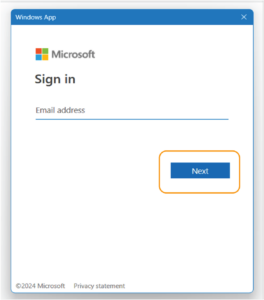
- Click Connect on the TS [Office] Virtual Desktop device.
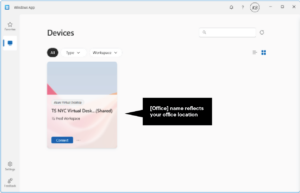
- Click Send Notification to acknowledge the sign-in prompt.

- On your mobile device, enter the 2-digit confirmation code and click Yes to continue.
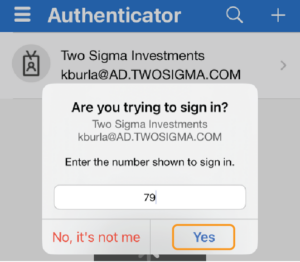
Configure the AVD Workspace on your Mac
1. Launch Windows App. Click Next to review the 3 introductory screens.
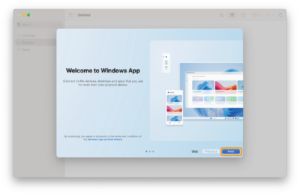
2. Click the plus (+) in the upper right and choose Add Workspace.
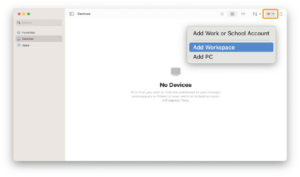
3. In the first field, enter https://rdweb.wvd.microsoft.com/api/arm/feeddiscovery and click Add.
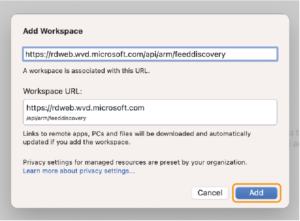
4. Double-click the TS Prod Workspace.
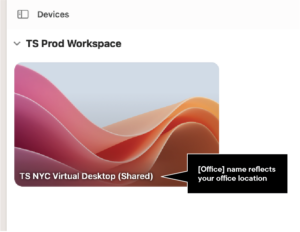
5. Enter your Two Sigma username <username>@ad.twosigma.com and password, then click Continue.

6. On your mobile device, enter the 2-digit confirmation code and click Yes to continue.

Configure the AVD Workspace on your mobile device
1. Launch Windows App. Swipe to review the introductory screens.

2. Tap Sign In.
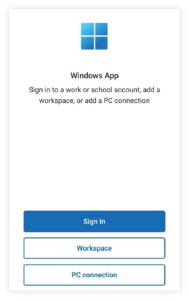
3. Enter your Two Sigma username <username>@ad.twosigma.com and tap Next.
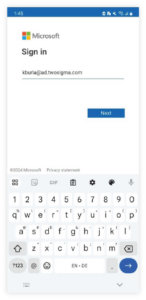
4. Tap Send notification to continue. Your device displays a brief status message, then displays the AVD desktop in the Devices tab.

5. Double-tap on the TS Prod Workplace.

6. Tap Connect to accept the settings.
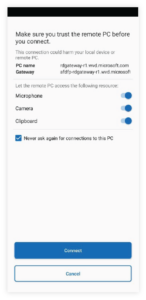
7. Tap the option you want to apply for taking pictures and video.
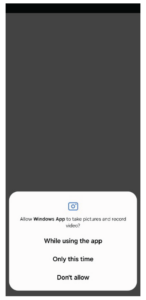
8. On your mobile device, enter the 2-digit confirmation code and click Yes to continue.

Set up your workstation
Multiple Monitor Support
The Remote Desktop application doesn’t have multiple monitor support enabled by default. Follow the instructions below to enable it.
Please note that high resolution monitors may degrade your performance. We recommend you use 5K or two 1440P monitors for optimal performance.
On a Windows Computer
- Right-click on TS Virtual Desktop, and select Settings
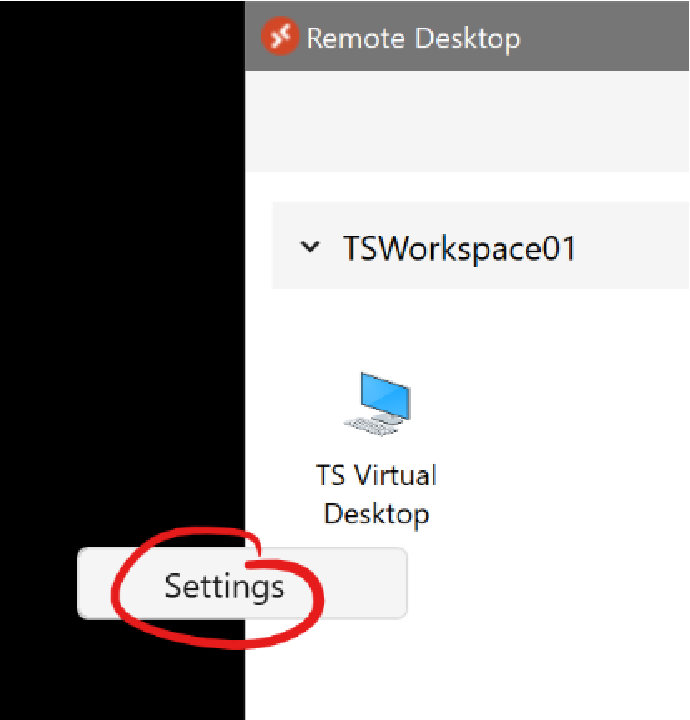
- Click the toggle button under Use default settings to turn to Off and reveal additional settings
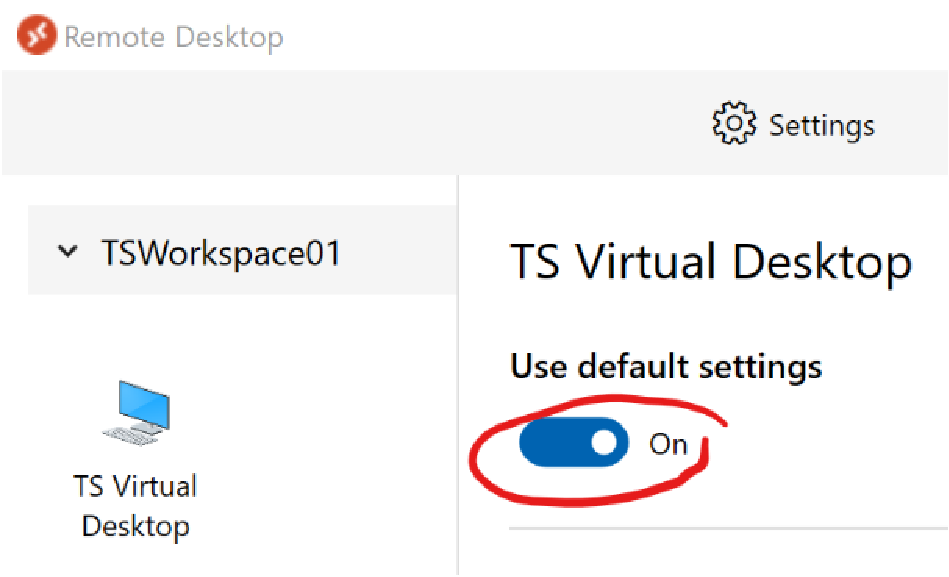
- Under Display configuration, select All displays, then make sure the toggle buttons for Single display when windowed and Fit session to window are turned to On

You now have multiple monitor support enabled. Next time you launch your remote desktop session, maximize the remote desktop session window and you should be able to use all of your monitors just as you would on your local device.
On a Mac Computer
- Navigate to Microsoft Remote Desktop Preferences > General
- Enable Teams optimizations, then restart the client
- Tap the TS Virtual Desktop icon with two fingers, and select Edit
- Check the box that says Use custom settings to reveal additional settings
- Click the check boxes next to Use all monitors and Optimize for Retina displays, then click Save
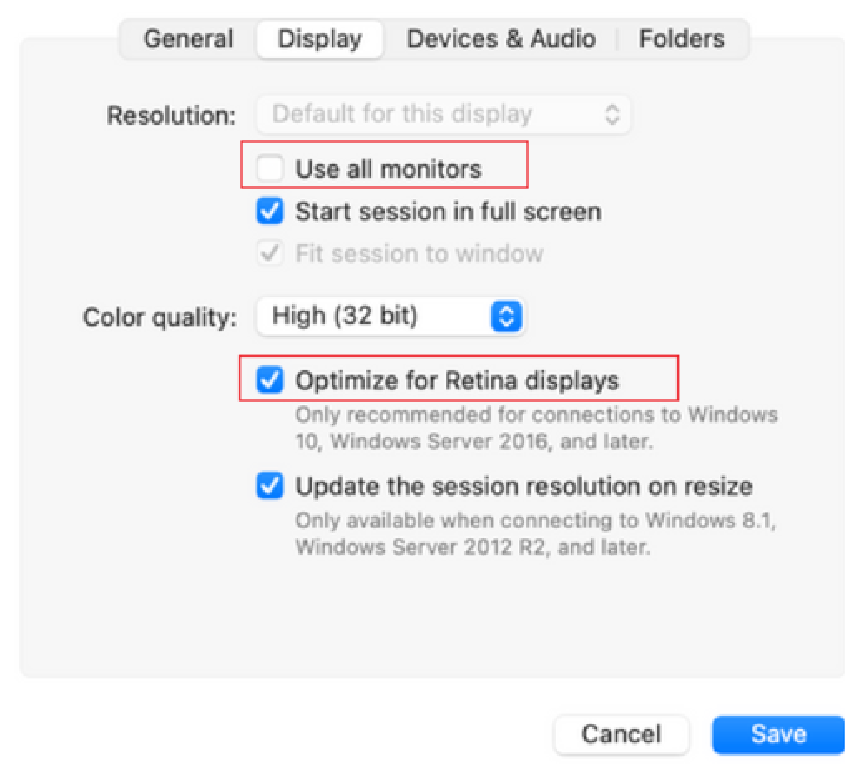
You now have multiple monitor support enabled. The next time you launch your remote desktop session, maximize the remote desktop session window and you should be able to use all of your monitors just as you would on your local device.
Single Monitor Support
Sometimes it’s useful to have one monitor show applications from your personal device, and the other monitor show your remote desktop. For example, you might want to run GMeet in your local Chrome browser to join a meeting, but be able to share your remote desktop with the meeting. Follow the instructions below to use only one monitor for your remote desktop:
- Ensure your desktop session is in multi-window mode

- Drag your remote desktop window so that it is completely outside of the window you want to use for your local device
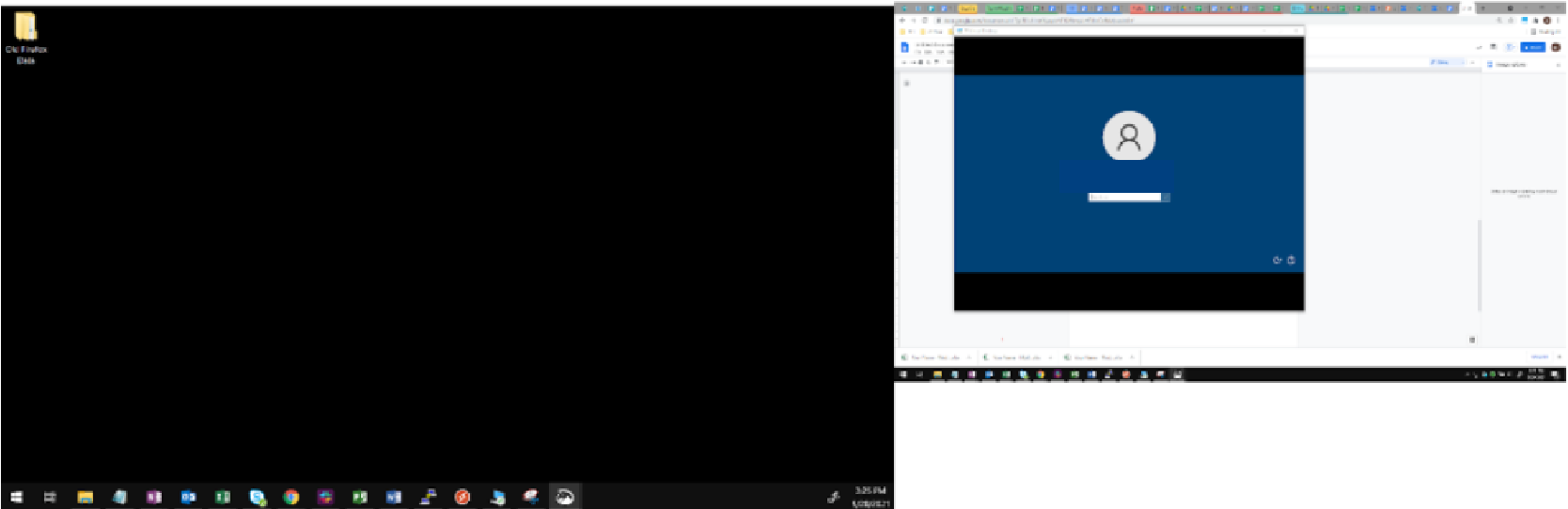
- Click the “maximize” button on your remote desktop window. Your remote desktop should maximize only to the screen it was visible on.
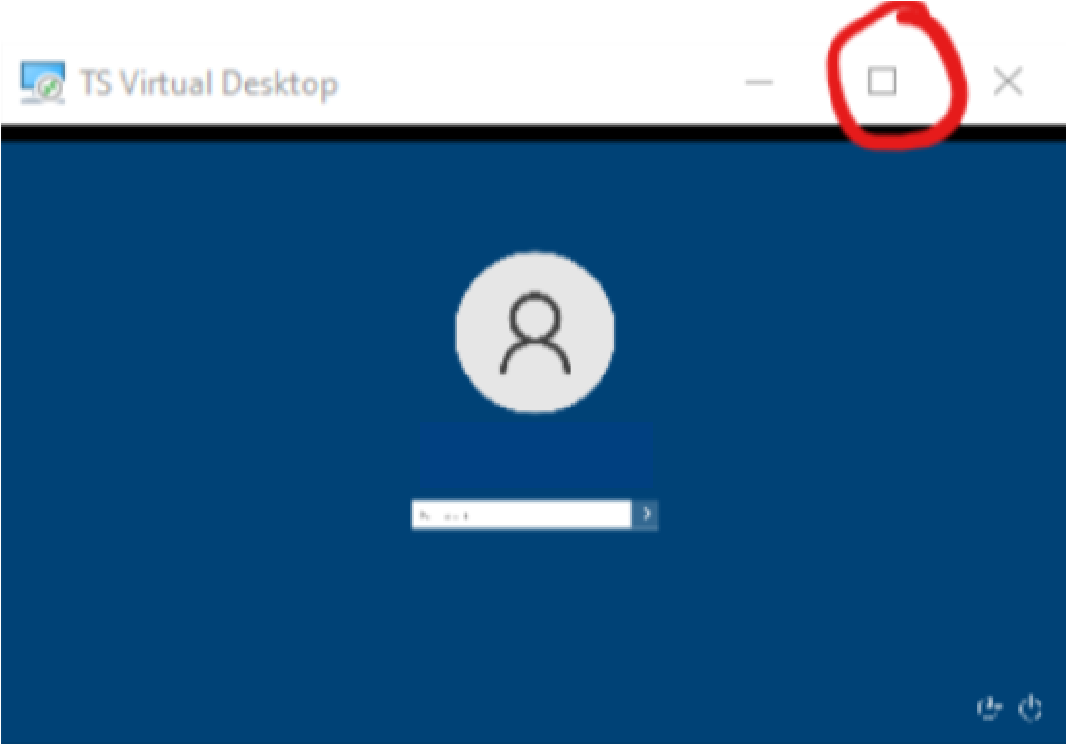
Communication Tools
MS Teams
MS Teams is fully supported and should be your main conferencing tool.
GMeet
GMeet is not supported and should be used from an approved device or a personal device with verification/approval from the Host.
Slack Huddle
Slack huddle functions reasonably well but, since the CAST team is not officially supporting this functionality in the AVD, it will have best effort support only.
Frequently Asked Questions
What types of personal computers are supported?
Windows and Mac
For a full FAQ list, navigate to ts/avd once connected.
Linux
If you would like to use Linux, the only option at this time is to use the web client. We currently do not provide full support for this option and all issues will be addressed as best effort.
Support
Call: (646) 292-6288


